Ovo Studios CaptureUX software is a right-sized, PC-based tool for UX research and usability testing. With CaptureUX, you can:
- Record participants in MP4 format.
- Annotate recordings in real time or post-test.
- Create stand-alone video highlights for use in websites and presentations.
- Generate lists of research findings/results (Version 2.0.)
- Publish HTML-based reports with free-form notes, markers, video highlights, and time-indexed links from all observations to MP4 video.
The CaptureUX interface combines a real-time video preview of what is being recorded with a compact note-taking interface.
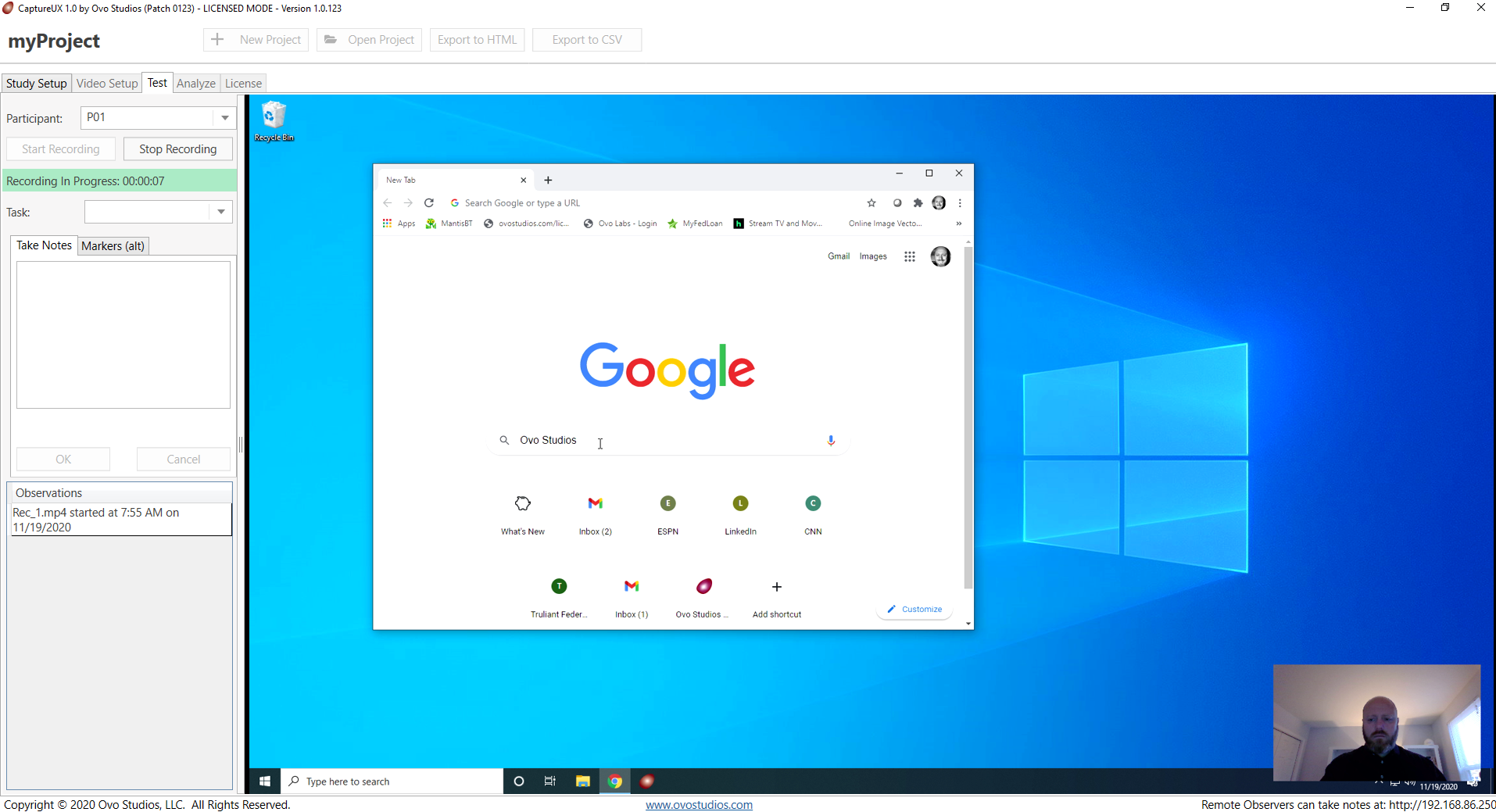
Observers can input notes in real time using a web interface that is hosted on the CaptureUX PC. Observers would monitor participant video either (a) by joining an online meeting, or (b) by watching video on displays in a fixed UX Lab.
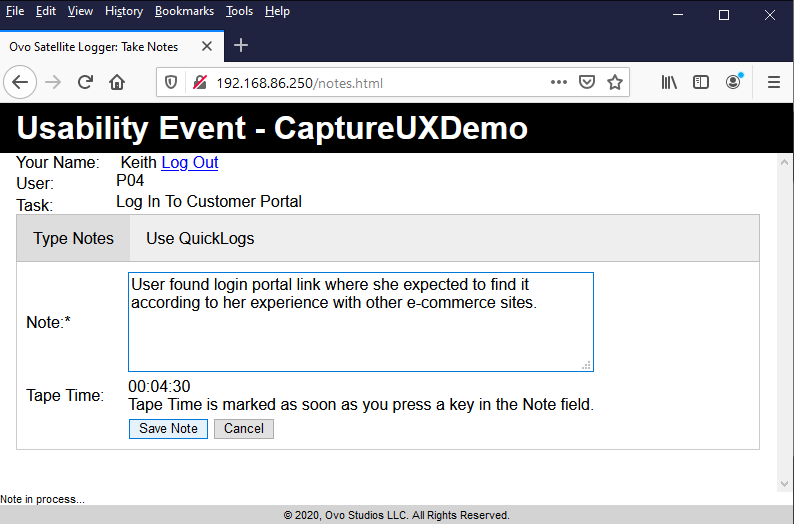
CaptureUX Feature Overview
- take notes during the study
- edit notes post study
- extract video highlights
- create findings.
- Microsoft Windows 10
- Intel Core i7 or Core i5 with integrated graphics and Intel QuickSync Technology. To see if your PC's Intel CPU has QuickSync, you can search by processor type on Intel's Product Specifications site.
- 6 GB RAM
- 32 GB hard drive space per 8-hour study, 7600 RPM drive.
In real-world testing, systems with lesser capabilities have been shown to work. You can test your system by requesting a CaptureUX trial and seeing if it works.
- Single-Seat License is $900.00 per seat per year plus tax where applicable. License is required to enable CaptureUX functionality.
- Technical Support is $300.00 per seat per year plus tax where applicable.
- Total cost is $1,200.00 per seat per year plus tax where applicable.
CaptureUX Setup Schematics
Setup procedures for three UX testing use cases are presented below. For detailed information about using CaptureUX, you may refer to CaptureUX online help.
Use Case #1: In-Person Participant Working on a Computer
Hardware Setup:
- Put the CaptureUX PC and the Participant Computer on a table.
- Plug a webcam into a USB port on the CaptureUX PC. Ovo recommends the Logitech C922 Pro Stream.
- Plug an HDMI capture device into a USB port on the CaptureUX PC. Ovo recommends the Magewell USB Capture HDMI Plus.
- Connect the HDMI out of the Participant Computer to the HDMI capture device using an HDMI cable.
CaptureUX Setup:
- Turn on the computers.
- Open CaptureUX.
- Configure CaptureUX to record in Two Mixed Sources mode using the HDMI capture device for the participant’s PC screen, the external webcam for the participant’s face, and the external webcam microphone as the audio device.
- Verify setup and start recording when you are ready to begin your study.
Use Case #2: In-Person Participant Recorded Using Two Cameras

Hardware Setup:
- Put the CaptureUX PC on a table.
- Plug two webcams into USB ports on the CaptureUX PC. Ovo recommends the Logitech C922 Pro Stream.
CaptureUX Setup:
- Turn on the CaptureUX computer.
- Open CaptureUX.
- Configure CaptureUX to record using the two USB cameras in Two Mixed Sources mode and use the microphone of one of the USB cameras as the audio source.
- Verify setup and start recording when you are ready to begin your study.
Use Case #3: Remote Participant via Meeting Service Like Zoom or Webex

Hardware Setup:
- Hardware setup is identical to Use Case #1: In-Person Participant Working on a Computer.
- The webcam's microphone is used to capture meeting audio from the meeting computer's speakers. We do not use the webcam's video in this use case.
Online Meeting and CaptureUX Setup:
- Turn on the computers.
- Open CaptureUX.
- Configure CaptureUX to record in Single Source mode using the HDMI capture device for the participant’s PC screen and the external webcam microphone as the audio device. (We don't need to record the webcam's video.)
- Open an online meeting on the online meeting computer and prepare the meeting environment for the study, e.g.: make sure the participant can see/hear/control as needed; make sure any observers are muted.
- Verify setup and start recording when you are ready to begin your study.